Storage nested tab
The Storage nested tab displays each capture session available from the storage space on the Capture Engine as a container nested within a larger parent container.
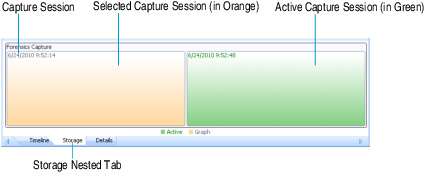
Here are some useful notes for using the Storage nested tab:
• A capture session that is colored orange indicates it is currently selected. A capture session that is colored green indicates it is currently active and is capturing packets.
• Capture sessions may be overwritten by another session in the same capture, if the capture was created as a ‘continuous capture’ and the session ‘wraps’ after exceeding the disk space allocated for the capture. When data from a capture session is overwritten with new data, the old data is no longer available for analysis.
• Only one capture session at a time can be selected and displayed in the Timeline graph.
• Mouse-over a capture session container to view a tooltip displaying details about the capture session.
• Right-click a capture session to display the following options:
• View: Loads the selected capture session into the Timeline graph above.
• Delete Capture: Removes the selected capture and all of its capture sessions, packet data, and statistics from the capture storage space on the Capture Engine. You will be prompted to verify any deletions. Only a parent capture, and not individual capture sessions, can be deleted from the list.
• Delete All Captures: Removes all captures, capture sessions, packet data, and statistics from the capture storage space on the Capture Engine. You will be prompted to verify any deletions.
• Show Unreserved Space: Displays the amount of space that is not currently being used as capture storage space on the Capture Engine.
• Show Legend: Displays a color-coded legend for the capture sessions.